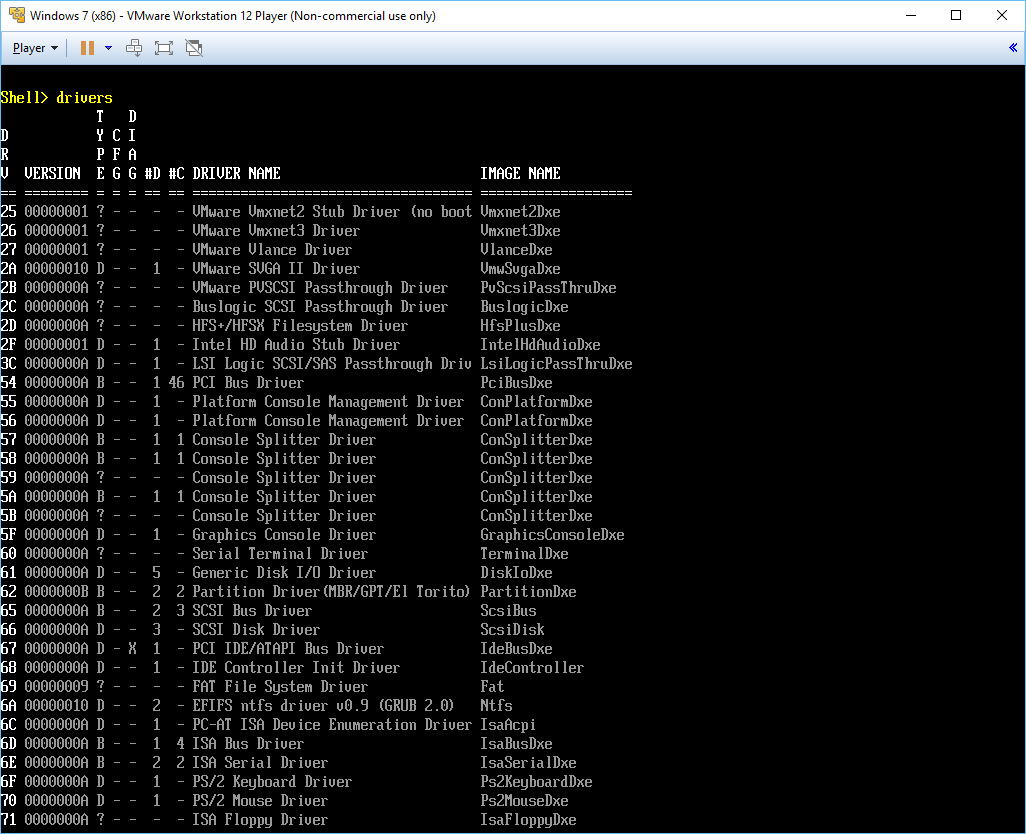This happened to me the other day, as I was upgrading a Pi system from Debian Jessie to Sid.
After reboot, I suddenly got the following warning in the boot log:
[FAILED] Failed to start Raise network interfaces.
See 'systemctl status networking.service' for details.
And of course, issuing
ifconfig returned the dreaded output with only loopback:
root@pi ~ # ifconfig
lo: flags=73 mtu 65536
inet 127.0.0.1 netmask 255.0.0.0
inet6 ::1 prefixlen 128 scopeid 0x10
loop txqueuelen 1 (Local Loopback)
RX packets 4 bytes 240 (240.0 B)
RX errors 0 dropped 0 overruns 0 frame 0
TX packets 4 bytes 240 (240.0 B)
TX errors 0 dropped 0 overruns 0 carrier 0 collisions 0
A look at the suggested
systemctl status networking.service yielded no better results:
root@pi ~ # systemctl status networking.service
• networking.service - Raise network interfaces
Loaded: loaded (/lib/systemd/system/networking.service; enabled; vendor preset: enabled)
Drop-In: /run/systemd/generator/networking.service.d
└─50-insserv.conf-$network.conf
Active: failed (Result: exit-code) since Mon 2016-05-16 22:05:36 IST; 1min 2s ago
Docs: man:interfaces(5)
Process: 296 ExecStart=/sbin/ifup -a --read-environment (code=exited, status=1/FAILURE)
Process: 288 ExecStartPre=/bin/sh -c [ "$CONFIGURE_INTERFACES" != "no" ] && [ -n "$(ifquery --read-environment --list --exclude=lo)" ] && udevadm settle (code=exited, status=0/SUCCESS)
Main PID: 296 (code=exited, status=1/FAILURE)
May 16 22:05:36 pi systemd[1]: Starting Raise network interfaces...
May 16 22:05:36 pi ifup[296]: Cannot find device "eth0"
May 16 22:05:36 pi ifup[296]: Failed to bring up eth0.
May 16 22:05:36 pi systemd[1]: networking.service: Main process exited, code=exited, status=1/FAILURE
May 16 22:05:36 pi systemd[1]: Failed to start Raise network interfaces.
May 16 22:05:36 pi systemd[1]: networking.service: Unit entered failed state.
May 16 22:05:36 pi systemd[1]: networking.service: Failed with result 'exit-code'.
Drats! What on earth am I gonna do if I no longer have networking?!?
Well, below is what you can do to get out of this precarious situation:
- Issue a
networkctl to confirm that your Ethernet interface is still present. At this stage, it will probably only be listed as enxa1b2c3..., where A1B2C3... is your Pi's MAC address:
root@pi ~ # networkctl
IDX LINK TYPE OPERATIONAL SETUP
1 lo loopback carrier unmanaged
2 enxa1b2c3d4e5f6 ether off unmanaged
2 links listed.
This is actually where the problem lies: The network interface isn't mapped to it's usual eth0, which in turn makes the networking boot scripts go "Huh?"...
- Check that you can bring the interface up and down, to confirm that it isn't a hardware or kernel issue with the following:
root@pi ~ # ifconfig enxa1b2c3d4e5f6 up
[ 190.272495] smsc95xx 1-1.1:1.0 enxa1b2c3d4e5f6: hardware isn't capable of remote wakeup
[ 190.285729] IPv6: ADDRCONF(NETDEV_UP): enxa1b2c3d4e5f6: link is not ready
[ 191.851700] IPv6: ADDRCONF(NETDEV_CHANGE): enxa1b2c3d4e5f6: link becomes ready
[ 191.864838] smsc95xx 1-1.1:1.0 enxa1b2c3d4e5f6: link up, 100Mbps, full-duplex, lpa 0xCDE1
root@pi ~ # networkctl
IDX LINK TYPE OPERATIONAL SETUP
1 lo loopback carrier unmanaged
2 enxa1b2c3d4e5f6 ether routable unmanaged
2 links listed.
root@pi ~ # ifconfig enxa1b2c3d4e5f6 down
[ 199.3354400] smsc95xx 1-1.1:1.0 enxa1b2c3d4e5f6: hardware isn't capable of remote wakeup
NB: Make sure you leave the interface down for the next steps.
- Now, we should be able to get
eth0 going again by issuing this:
root@pi ~ # ip link set enxa1b2c3d4e5f6 name eth0
[ 277.211063] smsc95xx 1-1.1:1.0 eth0: renamed from enxa1b2c3d4e5f6
root@pi ~ # systemctl restart networking
[ 300.952068] smsc95xx 1-1.1:1.0 eth0: hardware isn't capable of remote wakeup
[ 300.959844] IPv6: ADDRCONF(NETDEV_UP): eth0: link is not ready
[ 302.475405] IPv6: ADDRCONF(NETDEV_CHANGE): eth0: link becomes ready
[ 302.484821] smsc95xx 1-1.1:1.0 eth0: link up, 100Mbps, full-duplex, lpa 0xCDE1
- A quick check with
ifconfig should confirm that we're rolling again. However this is just a temporary solution, which won't persist after reboot. So we need something a bit more permanent, which is to create a /etc/udev/rules.d/70-persistent-net.rules (which is probably the one file that got screwed when you lost your network) and which should contain something like:
SUBSYSTEM=="net", ACTION=="add", DRIVERS=="smsc95xx", ATTR{address}=="*", ATTR{dev_id}=="0x0", ATTR{type}=="1", KERNEL=="eth*", NAME="eth0"
If you add this file and reboot, you should find that everything's back in order again. Pfew, another crisis averted!