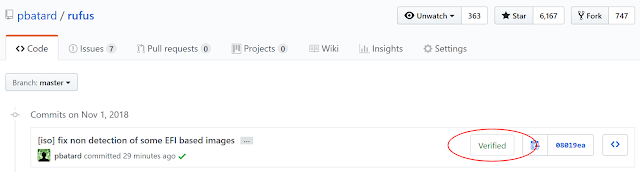 |
| Typical display of "Verified" GPG commits in GitHub |
Obviously, if you are the only person who has write access to your github repositories (which is how I tend to operate, for obvious security reasons) verified commits are not that much of a big deal. Still, having the badge show in github does help with ensuring that people who are browsing the repo know that you are taking security and trust seriously. So we might as well add commit signing, since it's pretty straightforward to do.
Now, since these are my main development tools, I will hereafter demonstrate how you can do that using TortoiseGit and MSYS/MinGW GPG on Windows. If you use something else, then you will have to look for post entries by other people, that match the tools you use. Also, to give credit where credit is due, I will point out that I am mostly copying Julian's dev.to entry titled "Sign your git commits with tortoise git on windows".
So, without further ado, here's how you should proceed:
- Create a new GPG key by firing up a MinGW prompt and issuing the following:
$ gpg --full-generate-key --allow-freeform-uid gpg (GnuPG) 2.2.10-unknown; Copyright (C) 2018 Free Software Foundation, Inc. This is free software: you are free to change and redistribute it. There is NO WARRANTY, to the extent permitted by law. gpg: keybox '/home/nil/.gnupg/pubring.kbx' created Please select what kind of key you want: (1) RSA and RSA (default) (2) DSA and Elgamal (3) DSA (sign only) (4) RSA (sign only) Your selection? 1 RSA keys may be between 1024 and 4096 bits long. What keysize do you want? (2048) 4096 Requested keysize is 4096 bits Please specify how long the key should be valid. 0 = key does not expire <n> = key expires in n days <n>w = key expires in n weeks <n>m = key expires in n months <n>y = key expires in n years Key is valid for? (0) 0 Key does not expire at all Is this correct? (y/N) y GnuPG needs to construct a user ID to identify your key. Real name: Pete Batard Email address: pete@akeo.ie Comment: You selected this USER-ID: "Pete Batard <pete@akeo.ie>" Change (N)ame, (C)omment, (E)mail or (O)kay/(Q)uit? O We need to generate a lot of random bytes. It is a good idea to perform some other action (type on the keyboard, move the mouse, utilize the disks) during the prime generation; this gives the random number generator a better chance to gain enough entropy. We need to generate a lot of random bytes. It is a good idea to perform some other action (type on the keyboard, move the mouse, utilize the disks) during the prime generation; this gives the random number generator a better chance to gain enough entropy. gpg: /home/nil/.gnupg/trustdb.gpg: trustdb created gpg: key F3E83EBB603AF846 marked as ultimately trusted gpg: directory '/home/nil/.gnupg/openpgp-revocs.d' created gpg: revocation certificate stored as '/home/nil/.gnupg/openpgp-revocs.d/236D8595DE48618C26293122F3E83EBB603AF846.rev' public and secret key created and signed. pub rsa4096 2018-10-31 [SC] 236D8595DE48618C26293122F3E83EBB603AF846 uid Pete Batard <pete@akeo.ie> sub rsa4096 2018-10-31 [E]
You'll notice that, when prompted, we chose to create a 4096 RSA and RSA key that never expires.
During that process, you will also be prompted to enter the password that safeguards your key. This is the password you will have to enter each time you sign a new commit, so choose it wisely.
Note that, when using MSYS2 + MinGW, your GPG keys will be stored underC:\msys2\home\<your_user_name>\.gnupg\.
- Generate the public key in a format that GitHub can accept:
$ gpg --armor --export pete@akeo.ie -----BEGIN PGP PUBLIC KEY BLOCK----- mQINBFvZ0+gBEAC7Jkdt3aW5iURti+36suQN9dmhGfVJMEV/Y9giby78wYcq51rj IvJ2AuYEhVgiFwT2hrlKuems0Jsln6wGUULAQXpLMU4XxlyKHwBE3ETXCXWQbzxH rNqerDKNu54M/r3XNCW7r38vwNdYrh656eLccZ/jOH8aSSZ9KkBjJ1wa78tx7YZy +FXXjDbamP3Pu3CPp7Nx3y69FCFm2uYrDkLWqcOvweME9imIqdsLfd5bM+wYclbN QQuZArV7uoQ2xYFlVweaob5U3iUsGUQYuY7x3Mlbz/73wYxuOGUt5n6de3tdefrN V5csD3aJVQKjFWOW2oNzI8Qik9pDie+3XQEfbIVHhgCx9kLVe2MzBaWrnPgk2Epj bIhRheqzvV15iC70QchMrtDzXOcbNhaytggYWPRx1YtEN3G4pPnsVfq0oSdNhwlw VLYm6eK+kjr0PykIANiiDDe/4WiFTIS1mobp++QCFXm41jtfXP6PM3NJdf1Hx5VX CcRQKXmukeyW4DfYtr9GoKeu9G1vGQev1U+qjtOk+9SRrofsqfCqzJP4drjbSyk9 43q9HBYSBjnslisQnrhhcl5/5Yb99+sS2EnpW7am/sarCHGiPkLi6eHfYpbxX7Lg nLXjmXYlpyCkJnkgwzsTUs3+7w2KHaBZ7yme70x2edBD9f1Ar3zm+ryW5QARAQAB tBpQZXRlIEJhdGFyZCA8cGV0ZUBha2VvLmllPokCTgQTAQgAOBYhBCNthZXeSGGM JikxIvPoPrtgOvhGBQJb2dPoAhsDBQsJCAcCBhUKCQgLAgQWAgMBAh4BAheAAAoJ EPPoPrtgOvhGUpkQAIHSu7BNo4/jUhtHjBMiiYVE6eJh1J8+lWkXuATCxo3BXrMb AAAdNsrPca09NVdSli3xameKSnWt3hXRpkNM2cAC/Sus8UjYGDaCP1pWNyfmd70y /uAZGf1FIeWL4yIiFcDROobLqlCE+qViWu8sG2Ris8hGA8sjR0cn5891Q/ncHFtE YYHzh0mn+A9I/gGSvArqYJdNNBptGplo2fnQQIODwHNYSPMCzBawFoll6jocjg6q FqlawC5f9zPs5HP9k0k0pp37f8i+ANftCfdwOEWurfBDGqrxKiJIyIaS9kLzwCQX poJGZO/rVbCDGvexfVkqoKMJRK0jO2Rh3p0vifZ2cwKPSFjWfSjUiPAUpcz0nuV5 BSkrMNc1VHgP1FM4v2Vpi7lnaoWMLpVz3VJ8yRyRD/7c7oVEl0NL8lHMZaHiPprf LmeLIgM5ndh9wkvD9j2EH5JR72lACQtg5n9qmbDro2uJbtGqrhqrVQdPrPtv1XoM 0JAIL+1RvdTuPPBclmTLwdXaztlnEjJOA9loWpkyMIlZVcb/6TWamGAzxu4wMv8o aQpaVqNIO9kq79lZMHFGDE4VRHAjrJh3nXKpi+/JOIf7xKAnwrZAquAC+bfqYYUm W9jg35aB+jASlI7+TvQHgal2dFSYebCeWpwPlJr7XeXWJab+UNajeKxRQ2wMuQIN BFvZ0+gBEAC6nJAWbF6YAnPDaHTTBAAYEHlbiPTt8gYUgoxkUJxV2fcj0g2ye0+x gFh7Z3eTw5zq3iojah8EWBj5WOHeI1R1q244qaje467onbgowcxsFOH/TgBs1aew DWNDIMJl/vkSEY5xdmtJIGIUJ/+BH9U7kSX3lB5IFz37WH6hcgQZUjD0fx+Hv5ZX 7Fz8YGXnBnJRwblCJbvkq2BD/1fSI5REddILkQAKd9mzRoXFvKRYwV5Oq78NU4cd 5e20+ALHCPC7fQQ3jFzUo2WMLywWDAi42DOn7E6/tIZT7BwKF08ozNDPpWTj5OOO OAqjesgsXI410kdayv25LopHnnPCcIcjm35AtA8TDSEfPFlbm59tBo7q5VWi15yb X1+vkSZfcUoe9lXIr/Ea+RYgayI8xFkBiOlWn8NaWjWrZEr6OG4EOk97bAgey4M4 KEJJkQsQYsVSQ8yVkt1wETkH6GHQFoyoFJUJkxeWDXoG9LyBYr7n+NSbjOAujy/c XyemCFkJXSeTcn4KAIboBvEV0nQOMjfaEr+hkfXbESfm92MSlL54arrgyY7vcOSI iztc4ZiTmkQPeeG4PsqUaHYB1lj+qapVQlZ9O+OFH280YWylLBZJMWOKM1lMqgz3 Z2avF2FVax+xBeE8pMnWAUbKTHB7BQAhATjxGGlWy6QtJRxpOrTcGwARAQABiQI2 BBgBCAAgFiEEI22Fld5IYYwmKTEi8+g+u2A6+EYFAlvZ0+gCGwwACgkQ8+g+u2A6 +EbNAQ//WL261oYfKskEmBzz88M7Tt6aj8NyQmXyrIY6RoEYK4+rnS2zFwQfIF6p 3e4avUZYF5xTOSuuiJv4IImnjlilHjA+r6LcmqIGKilIeFQwyNLVr+H/FvZSzKYY Psr6v0CCBn/6UICmrLoDgr1IiWmlwVDKVNXDZLGHprB00WBrso0pBVWEmbkKzlP9 lYlC11yXo/wsLLnQNbz3DzcUgtyFExyL37EGr1zw2xfmwmRZRQmpILpuiBE/VGI0 pH4JReeGjcqh0TkK+70whQnM9VX6eZbV4cwtBXg1CixY+cwyQcCreRTneGPQT9jj 5dmD9duQOiDw5QGAoQ4tc6AxQcf62KsZmXQ715IMVrbn3leeoVR5PaFQ/PR3MQn+ eS0f+wIDLBgD1tjUeOvjWs79sB7LAvinndZUA/6+nfxR29753gpssFW5tFEK5Kit OwCnNG4P3SjqfYAN+IIBTUUUPjGPHTKEd85XUBUlCJg7i1iLaeZqamp9oga4gv6d lLQ50J84i4yk02Afhlic5CNw1l9TfCgdFWF/9+WO7qzHmdJsZl/9Gs05J3hbPzqh uji6ujyI7v9vDTDC2tR1l3zHTomFJ6Vs42MdpaBWtnePAIohnhtLKCjG3/Z04idj jjGTV+5EASM2h3WV7vfmxem2HyxEM0lwa5zj8AtaWugqmiO6Rik= =aMFF -----END PGP PUBLIC KEY BLOCK-----
- Go to https://github.com/settings/gpg/new and copy/paste the public key data from above.
- Because we are going to call GPG independently of MinGW, now you must copy your
C:\msys2\home\<your_user_name>\.gnupgdirectory toC:\Users\<your_user_name>\.
This is needed because this is the default locationgpg.exelooks for key when not invoked from msys/MinGW and it doesn't seem possible to alter it without modifying the registry or creating environment variables, which is cumbersome. Besides, this is important data and you are a lot more likely to backup the content ofC:\Users\<your_user_name>\thanC:\msys2\home\, so it's probably not a bad idea to duplicate this valuable content there.
- Get the key id that you'll need to use in your config file with:
$ gpg --list-keys --keyid-format LONG pete@akeo.ie gpg: checking the trustdb gpg: marginals needed: 3 completes needed: 1 trust model: pgp gpg: depth: 0 valid: 1 signed: 0 trust: 0-, 0q, 0n, 0m, 0f, 1u pub rsa4096/F3E83EBB603AF846 2018-10-31 [SC] 236D8595DE48618C26293122F3E83EBB603AF846 uid [ultimate] Pete Batard <pete@akeo.ie> sub rsa4096/308A9C6106D2FCE4 2018-10-31 [E]
The 40 characters hex string under pub is the value you are after.
- In each project where you want to have signed commits, edit your
.git/configso that it contains the following options:
[user] signingkey = 236D8595DE48618C26293122F3E83EBB603AF846 [commit] gpgsign = true [gpg] program = "C:/msys2/usr/bin/gpg.exe"
Note that you can also validate whether your commit was properly signed, before pushing, by issuing:
$ git log --show-signature